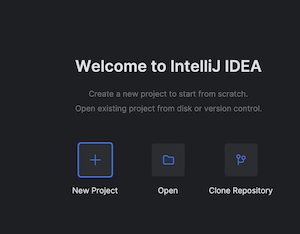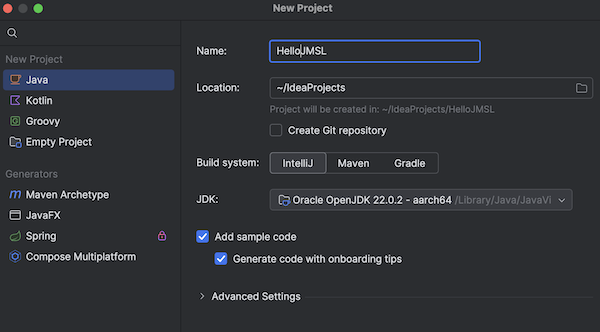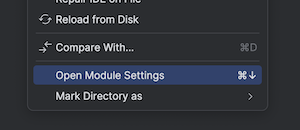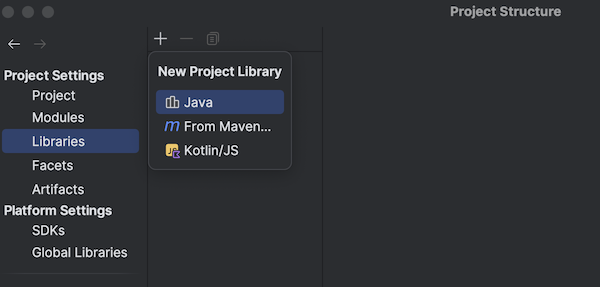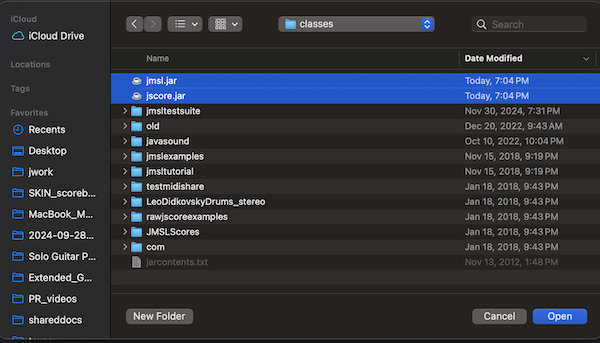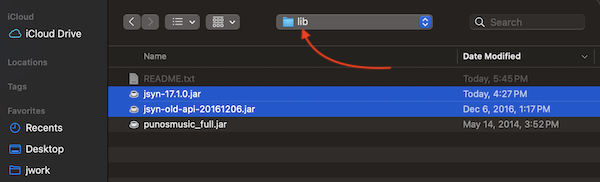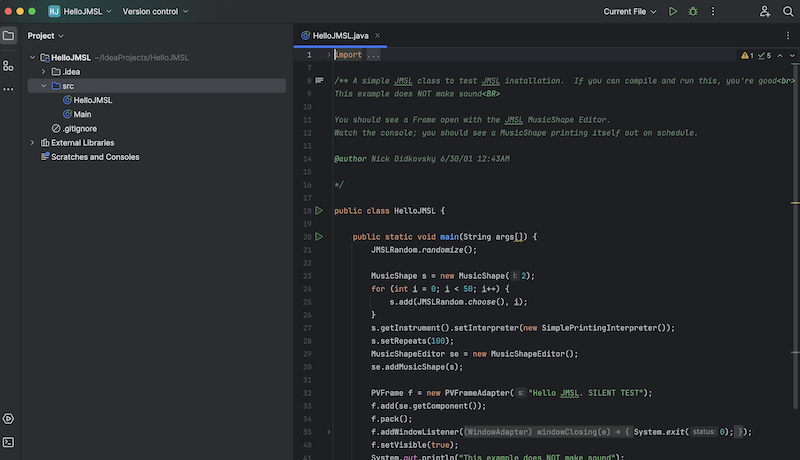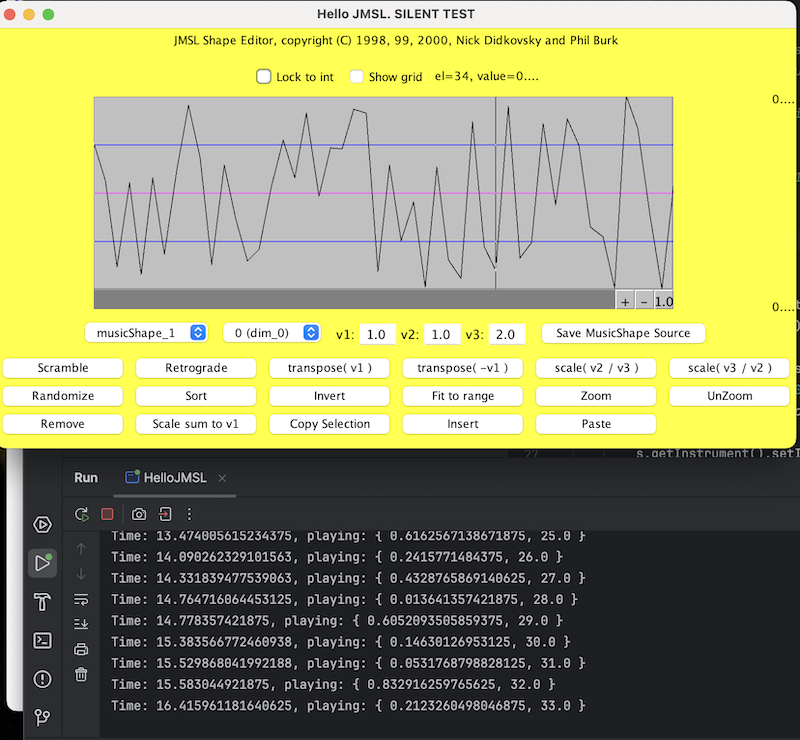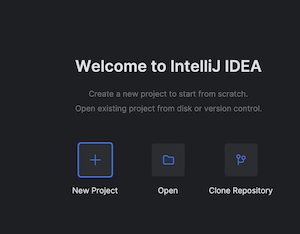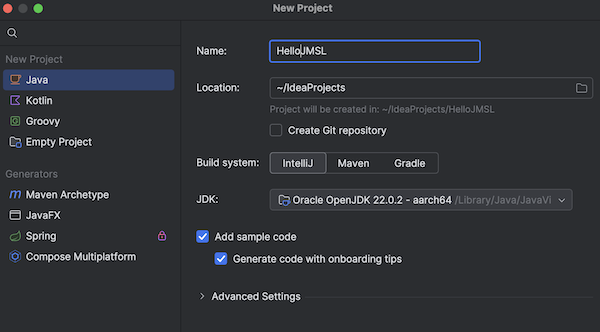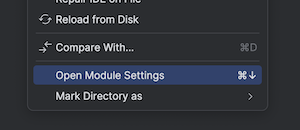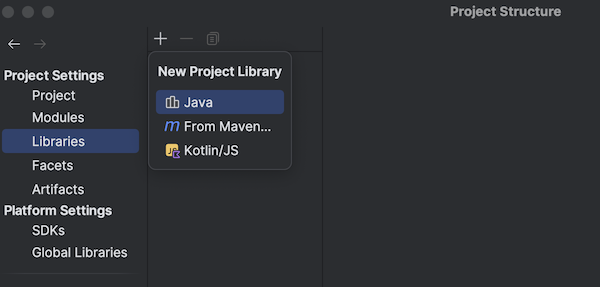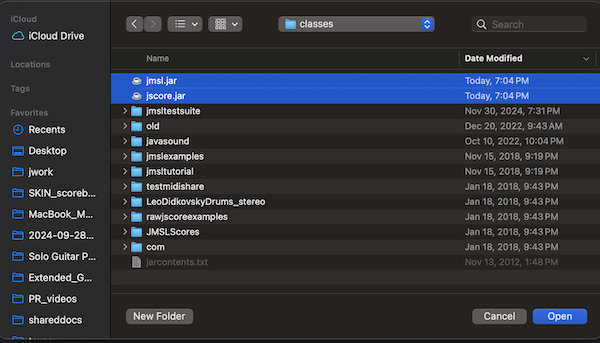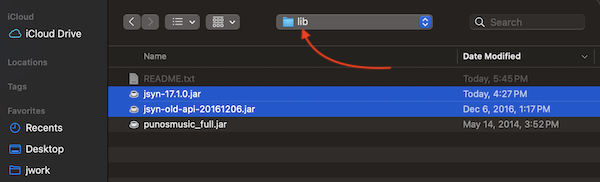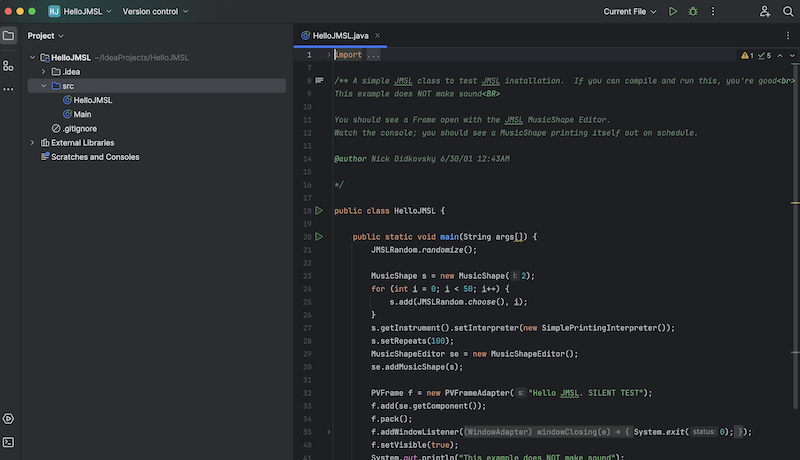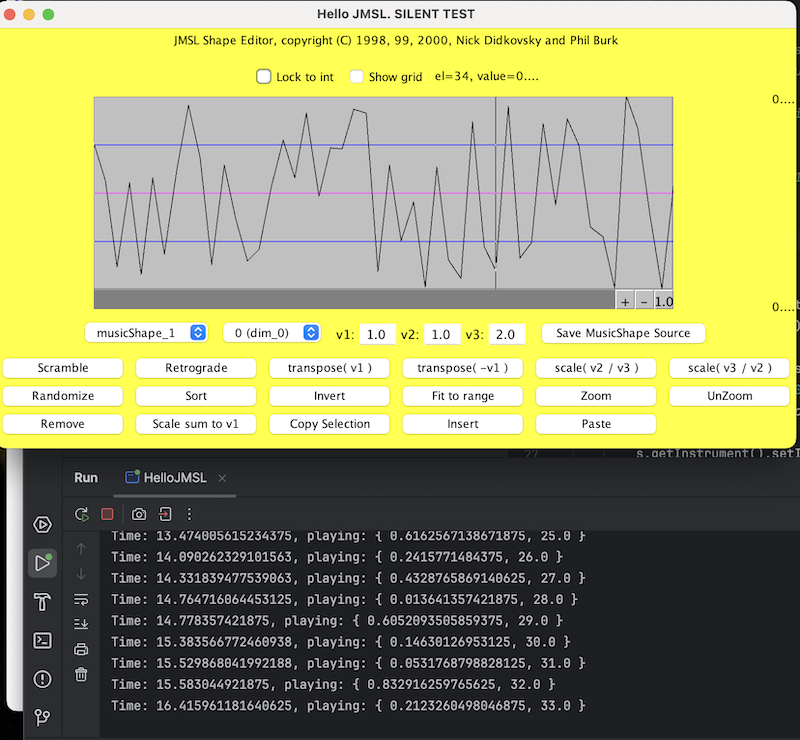Guide to using IntelliJ with JMSL
IntelliJ is a very powerful Java Development Environment. This document includes step-by-step instructions on how to set up a new Java Project in IntelliJ that uses JMSL.
- In IntelliJ, create a New Project
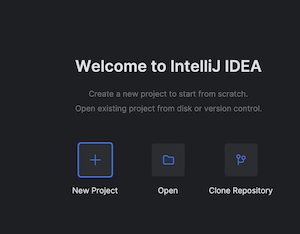
- Name Your Project
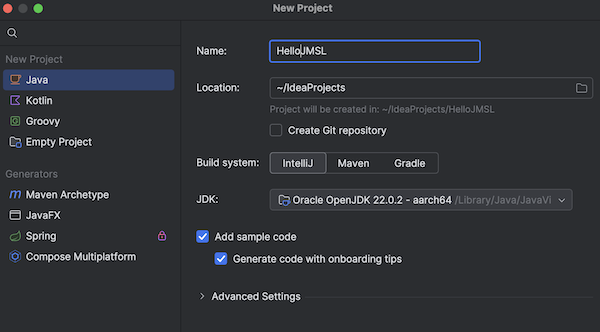
- Open Module Settings
Right click on your project and choose Open Module Settings from the bottom of the pop-up menu.
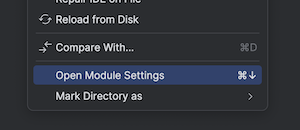
- Select Project Settings -> Libraries -> New Project Library -> Java
(This is so we can import JMSL into your project.)
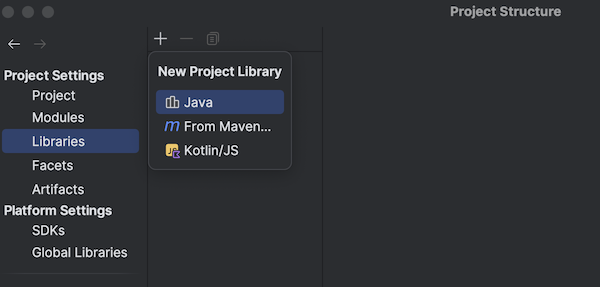
- Browse for JMSL jars
Inside your distribution folder "JMSL_v2_(date)/classes" select jmsl.jar and jscore.jar
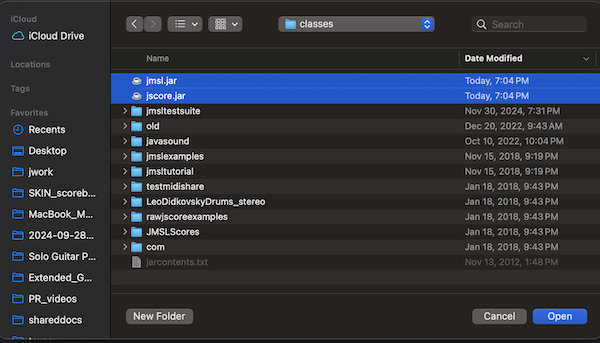
- JSyn: If your project makes sound with JSyn, browse for the JSyn jars in the lib directory.
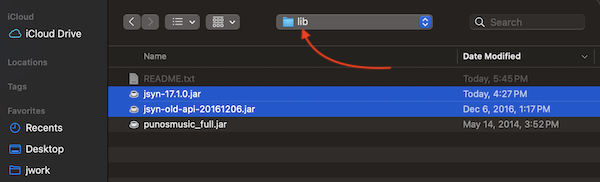
- You can copy and paste HelloJMSL.java from the TestDev directory into your project.
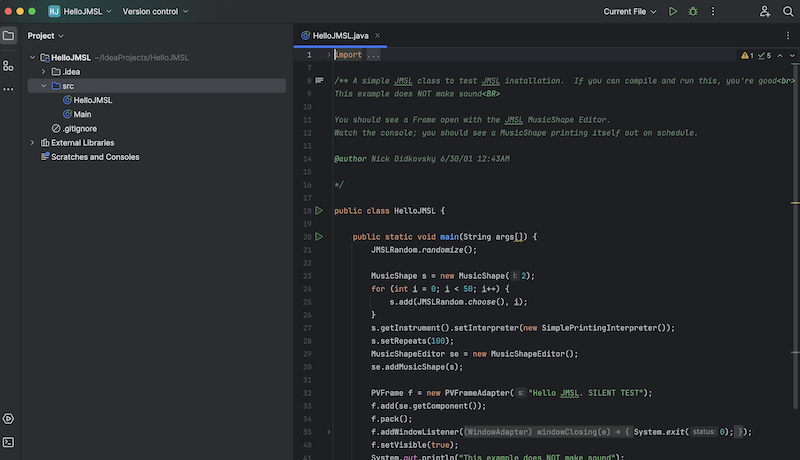
- Select Run HelloJMSL from the Run menu

- You should see JMSL's MusicShapeEditor open, and messages printed out to the console.
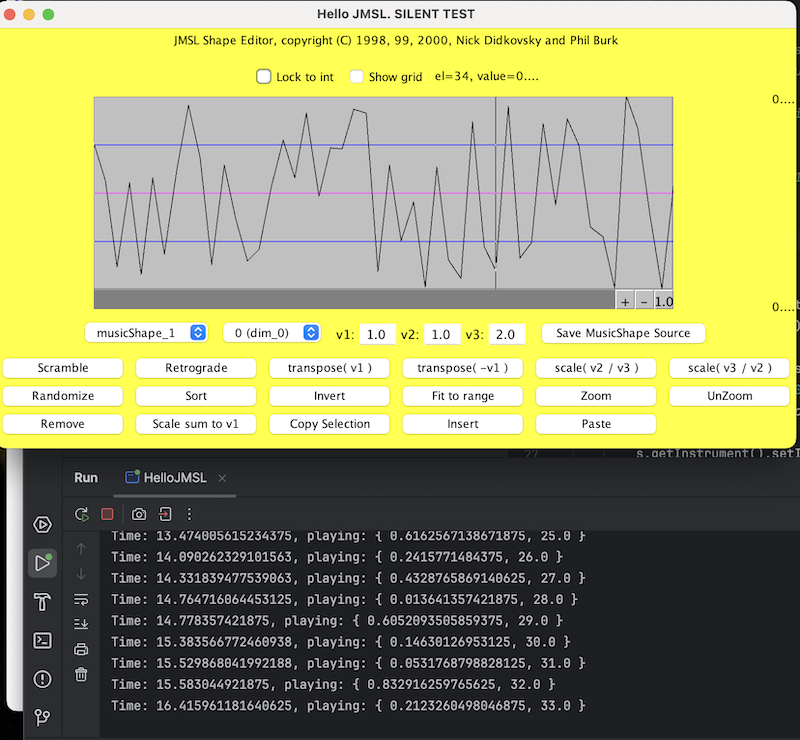
Once this works, you can copy and paste other demos into this project and explore what JMSL has to offer!
Installation Page
JMSL Home